Zip Files
Mobi-Kindle
Epub-iPad
Calibre and Sigil
Contributions

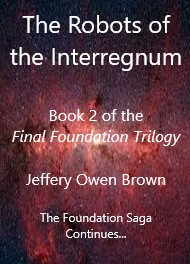
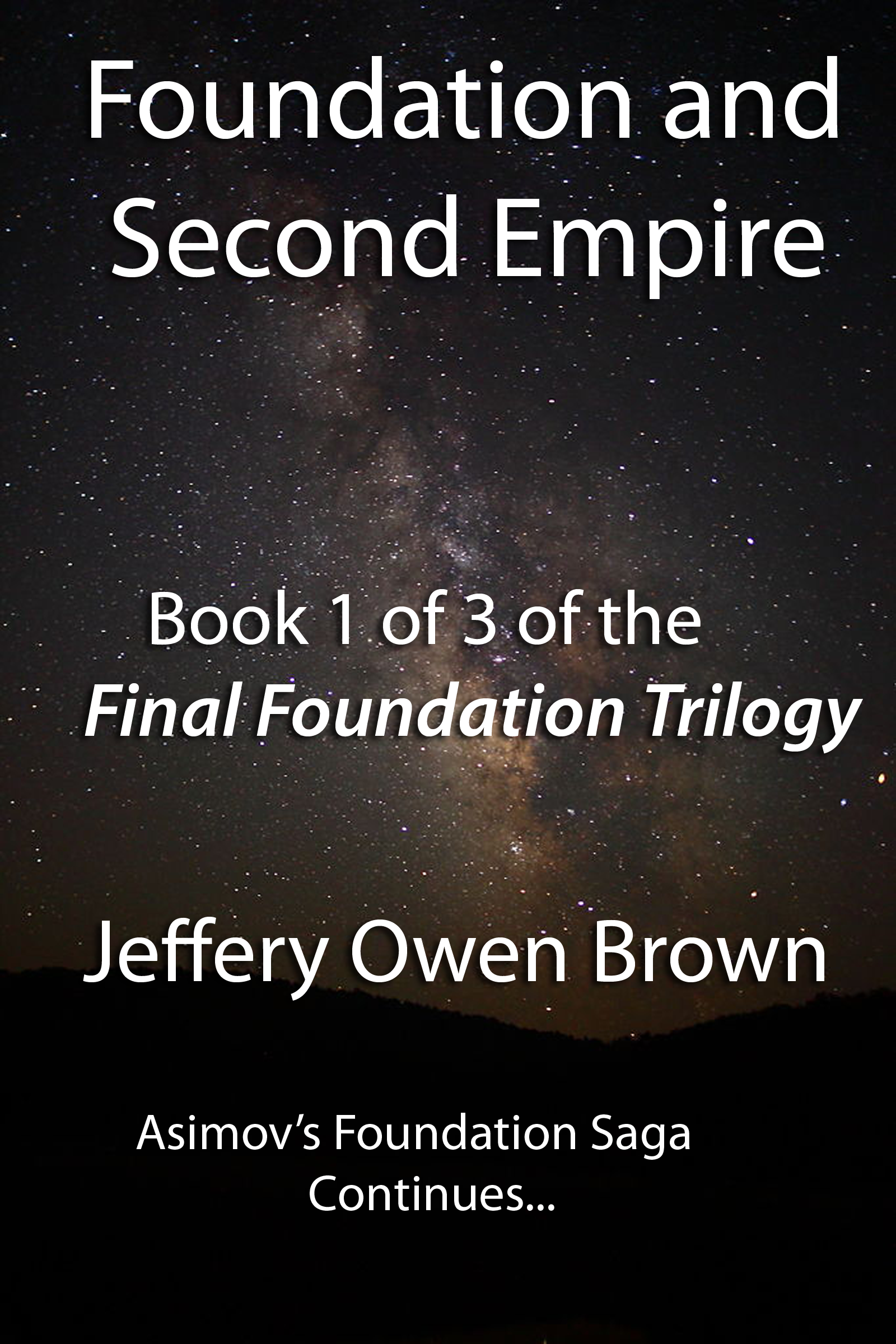
Zip Files
The downloadable bundles are zipped. After download, just unzip, and the book will be ready to transfer to either your Kindle or your iPad. You will find the files, epub and mobi, in the inner folder. A good Open Source program for unzipping files is 7-Zip.
Mobi-Kindle
Transferring your mobi file directly to your Kindle is simple. Connect your Kindle to your computer with the Kindle USB cable. Move the mobi file into the documents folder on your Kindle. The file has to be unzipped beforehand.
Epub-iPad
There are currently two ways to transfer epub files to the app Books. 1) Using iTunes: Attach your iPad (or iPhone) to iTunes on your computer. Drag (transfer) the unzipped epub file directly to the iTunes-folder Books on your device. 2) Download the zip-file bundle directly to your iPad (or iPhone) from this site. It will appear in the Files app. Click the downloaded zip file, then click on the epub file. It will appear and be saved in the Books app.
Calibre and Sigil
You can easily convert eBooks from one format to another with the program Calibre. It also contains an eBook reader for your computer and many additional tools for formatting eBooks. If you use an eBook reader that has a different format from epub or mobi, Calibre can, almost instantaneously, convert the file. Calibre is a free and legal Open Source program created by Kovid Goyal. Please contribute to support Kovid’s endeavors.
Sigil is a fantastic tool for editing eBooks directly in the format you have converted to. It too contains an eBook reader. Sigil is a free and legal Open Source program. Please contribute to support the endeavors of John Schember.